Installing Additional Software
Installing OpenJDK (Java)
While Java is not pre-installed in JFrog ML Workspaces, setting it up is straightforward with the following steps:
- Open a Terminal Window in your JFrog ML Workspace. You can do this by navigating through the workspace's interface to launch a terminal session.
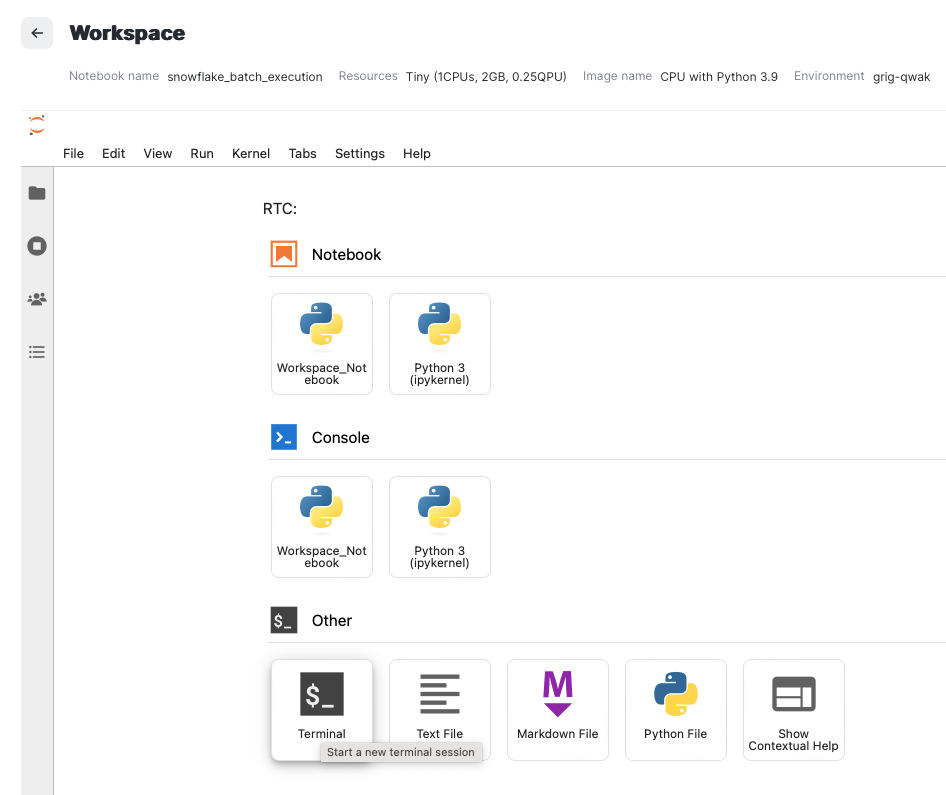
- Download the Java binary. You can obtain the
tar.gzcompressed Java binary for your preferred version via command line. While the example below uses Java 11, you can access other versions from OpenJDK Downloads.
wget https://download.java.net/java/GA/jdk11/9/GPL/openjdk-11.0.2_linux-x64_bin.tar.gz- Extract the downloaded file to uncompress the Java installation package
tar -zxvf openjdk-11.0.2_linux-x64_bin.tar.gz- Set up Java environment variables. Designate the extracted directory as
JAVA_HOMEand append it to your$PATHto enable Java command execution from anywhere.
export JAVA_HOME=/home/qwak/jdk-11.0.2
export PATH=$JAVA_HOME/bin:$PATH- Apply the changes to your shell environment by reloading the
.bashrcconfiguration.
source ~/.bashrcFollowing these steps, Java will be installed and ready for use within your JFrog ML Workspace, enabling you to run Java applications and develop Java-based projects.
Updated 10 months ago